3. TMPGEnc (powerful encoder)
Run "TMPGEnc.exe" ..
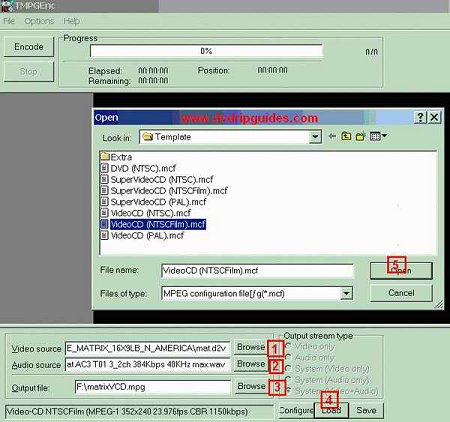
1. At the bottom of program next to Video source, select browse
and find your .d2v file from DVD2AVI.
2. For audio source, find your .wav file.
3. Make sure you save the output file to a drive with plenty
of space on it.
4. Press load and select one of the VCD templates already customized
for NTSC or PAL sources.
- For PAL source, load VideoCD(PAL).
- For NTSC AND you had Forced Film "ON", load the VideoCD(NTSC-Film)
template. (This will encode at 23.976fps)
- For NTSC AND you had Forced Film "OFF" in DVD2AVI, load
the VideoCD(NTSC) template. (This will encode at 29.97fps)
Quick Note: 23.976 Versus 29.97 in VCD. Unlike SVCD, the
VCD standard supports encoding at 23.976, SVCD requires 29.97
for NTSC (or 23.976 + 3:2 pulldown). For this reason, it is
recommended that you always have "Forced FIlm" ON in DVD2AVI
for NTSC sources. Film-23.976fps encoded movies are usually
smoother and better quality than NTSC-29.97.
:: Please follow the instructions that apply
below ::
NTSC:
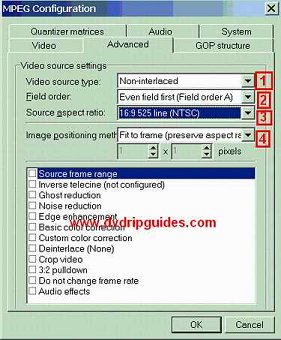 If
you had "Forced Film" ON in DVD2AVI, you should have loaded
the NTSC-Film template. Click on configure. Please do not
change any of the settings in the main tab. They are most
likely locked anyway. Go to the advanced tab and use these
settings below, after you set them, you may go to the bottom
of the page. If
you had "Forced Film" ON in DVD2AVI, you should have loaded
the NTSC-Film template. Click on configure. Please do not
change any of the settings in the main tab. They are most
likely locked anyway. Go to the advanced tab and use these
settings below, after you set them, you may go to the bottom
of the page.
1, 2, and 4 should remain constant. The source aspect ratio
should be either 16:9 525 line, OR 4:3 525 line.
Note: DO NOT USE "preserve aspect ratio 2".
The same settings above apply if you had "Forced Film" OFF
and wish to encode at 29.97. [Feel free to move towards the
bottom of the page now.]
If you had "Forced Film" OFF in DVD2AVI, and would prefer
to encode at 23.976. First, load the NTSC template, then you
will also need to check ON "Inverse Telecine". [If you had
Forced Film ON, please ignore this step and move on down past
PAL.]
Now DOUBLE-CLICK on the words "Inverse Telecine" to configure
it.

This new window opens up.
[1]. The FPS there should be 24.
[2]. Click on Auto-Set on the left. And in the OTHER window
that opens up, choose "Automatic (Remove Horizontal Stripes)"
and Deinterlacing should be "None".
[3]. Press "Start" .. and this will take a while depending
on length of movie (HOURS!). When it's done with the process,
press OK.
PAL:
Lucky guys! hehe, you don't have to put up with
all this nonsense. Ok, load up one of my VideoCD PAL template,
click on Configure and go to the advanced tab. The settings
should be the same as the picture of the Configuration up
top EXCEPT for [3] Source Aspect Ratio. This should be either
PAL 4:3 625line or PAL 16:9 625line.
Return to Normal Instructions:
Ok, you made it this far. Congratulations. Just a quick explanation
for NTSC users: The goal of this guide is to burn the video
23.976fps, NOT 29.97... 23.976fps has higher quality, is faster
to encode (less frames) and is smoother if done properly. For
this reason, I highly recommend using Forced Film in DVD2AVI.
The other option is "Motion Search" at the bottom of the Video
tab when you go to Configure. Trust me, High Quality (slow)
is INCREDIBLE! (I do not recommend "Highest - Slowest" because
there is almost absolutely nothing different than High but about
6-7 more hours of encoding.)
Finally, check the setting for your output file, make sure you
have plenty of space on the partition/drive it is going to.
Press Encode on the top left corner and once again.... sit back,
and relax for a llllonnnnnggggggggg time.
<- Step 2 Step
4 ->
|